- Open Server Manager, go to Roles and click “Add Roles”
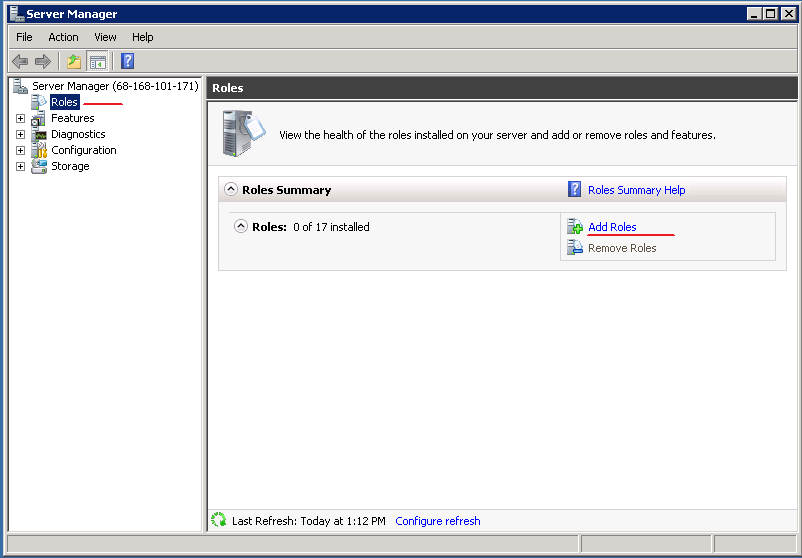
- In the Add Role Wizard, select Web Server (IIS) role to install
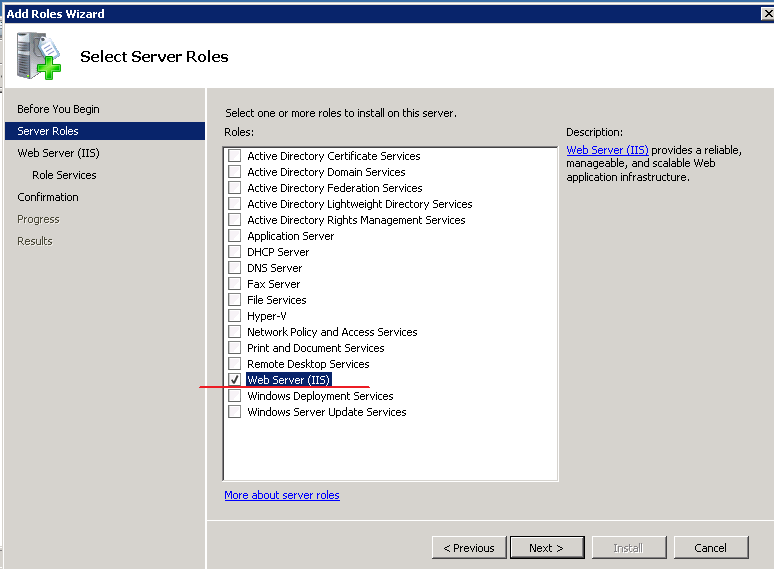
- Click Next until you reach Select Role Services page, leave the default and check FTP Server, FTP Service and FTP Extensibility at the bottom. Click Next, follow the wizard and finish the role installation.
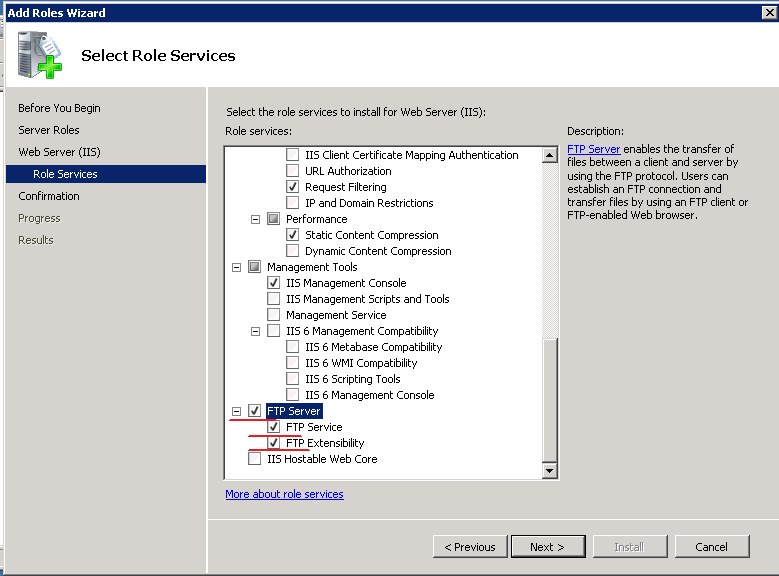
- Now open IIS Manager from Start > Administrative Tools, expand the server, right click Sites, and click Add FTP Site, give it a site name and configure the physical path as needed.
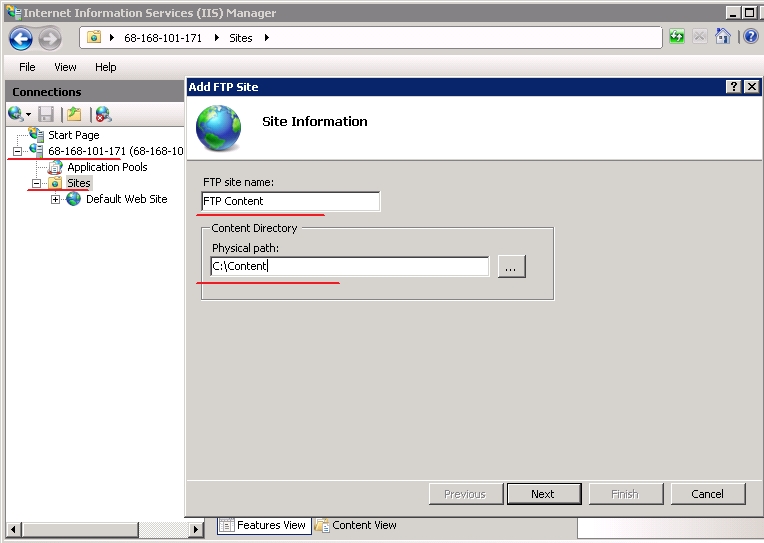
- Configure Binding and SSL. In our case, we’d like to bind to all unassigned IP addresses and do not use SSL.
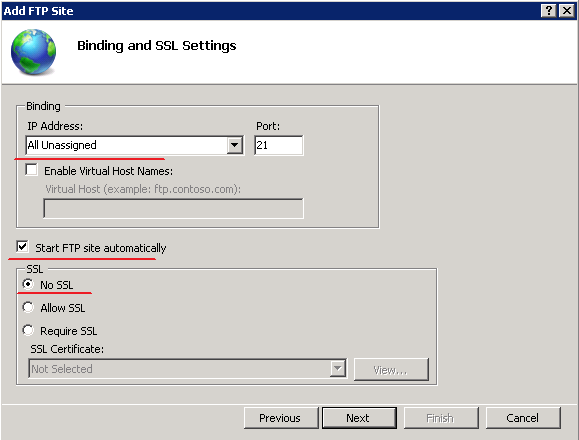
- Enable Basic Authentication and configure authorization. In our case I’ll start with allowing All users both Read and Write permission as long as all users on the server are password protected.
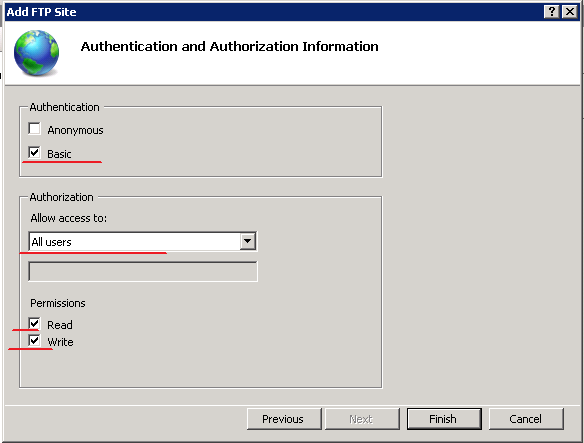
- Click Finish to finish the configuration.
- Open Windows Firewall with Advanced Security from Start > Administrative Tools, go to Inbound Rules in the left pane, and create a new rule by clicking New Rule in the Action Pane, select Port and click next.
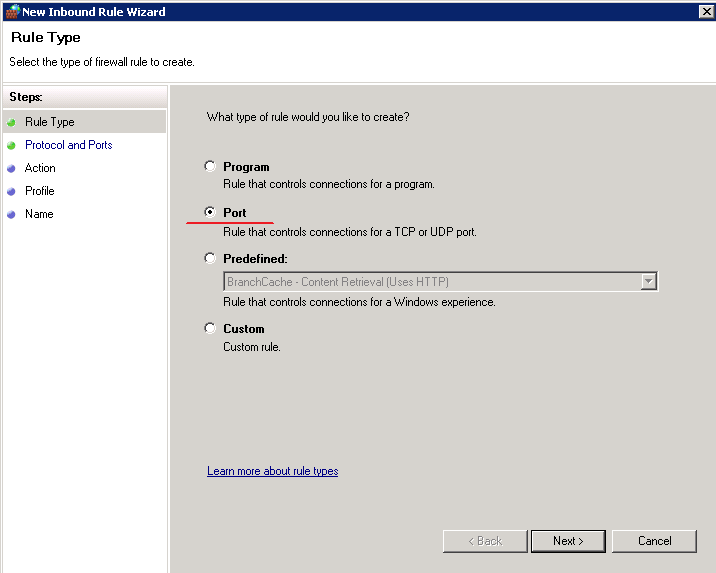
- Apply this rule to TCP port 21, and click Next

- Keep the default configure for the rest of steps to Allow the connection and apply it to all profiles, name the rule and finish the wizard.

